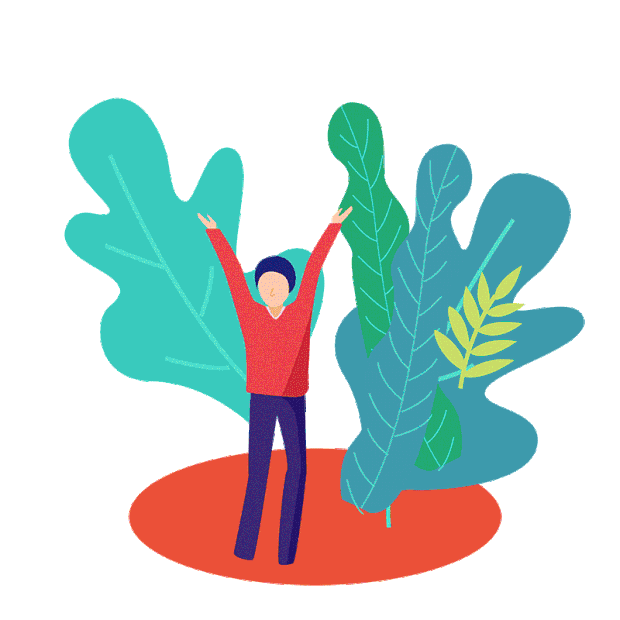- •特点
- •聊天命令菜单
- •权限分配菜单
- •控制台命令菜单
- •权限菜单
- •权限组菜单
- •玩家信息管理菜单
- •服务器参数菜单
- •配置
- •集强大功能于一身的管理工具菜单
- 管理群组和个人玩家的权限
- 创建和删除 Oxide 用户组
- 克隆 Oxide 用户组,同时保留其权限,并可选择克隆组成员
- 查看用户组中的用户
- 在用户组中添加/删除用户
- 编辑服务器ConVar
- 单击按钮即可轻松运行聊天或控制台命令
- 向玩家提供物品
- 所有基于权限,因此您可以向管理员授予有限的权力
- 几乎每个页面都提供搜索栏和字符过滤器,以便快速访问
- 用于记录对 Discord webhook 执行的所有操作的选项
聊天命令
/admin – 打开菜单。 (需要权限adminmenu.use)
要分配用户权限,请在控制台中使用ox.grant user“username|steam id”“permission”
。要分配组权限,请在控制台中使用ox.grant group“groupname”“permission”。
您可以在此处阅读有关如何使用权限系统的更多信息:uMod – Permissions
adminmenu.use – 需要打开菜单并访问命令部分
adminmenu.permissions – 需要访问权限部分
adminmenu.groups – 需要访问组部分
adminmenu.give – 需要访问给予菜单
adminmenu.convars – 需要访问访问Convar菜单
adminmenu.players – 访问玩家信息菜单所需的
adminmenu.give.selfonly – 用于限制给予菜单仅允许用户向自己给予
(需要权限adminmenu.use)
命令菜单用于轻松运行插件或服务器命令。
您可以设置可通过菜单运行的聊天和控制台命令。
这些命令的运行就像用户自己键入一样,因此任何命令都需要相关的权限/身份验证级别才能运行。
** 注意 **默认配置中提供的命令只是如何设置它们的示例。您可以根据自己的需要进行自定义。
目前,您可以将 4 个变量放入命令中以使其针对特定目标。他们是;
{target1_name}
{target2_name}
{target1_id}
{target2_id}通过在命令中使用变量“{target1_name}”或“{target1_id}”将触发玩家选择菜单,允许您为命令选择目标玩家。通过在命令中
使用变量“{target2_name}”或“{target2_id}”
将触发第二个玩家选择菜单,允许您为命令选择其他目标玩家。 名称变量将替换为目标显示名称,并且在-turn ID 变量将替换为目标用户 ID。2
个目标玩家的使用示例:
使用 /tp 命令将 Player1 传送到 Player2。
"/tp {target1_name} {target2_name}"1 名玩家的使用示例:
使用 /tp 命令传送到目标玩家。
"/tp {target1_name}"不需要任何目标的命令示例:
在自己身上切换上帝模式。
"/god"如果您能想到任何替代用例,我很乐意用其他变量对此进行扩展
(需要权限adminmenu.permissions)
权限菜单中有 3 个类别。
查看– 这只是所有当前注册权限的列表。
玩家权限– 这将打开一个玩家选择菜单,一旦您选择了一个玩家,它将显示所有当前可用的权限,其中该玩家的权限以绿色突出显示。然后,您可以通过单击权限按钮来切换所选玩家的权限。
组权限 – 这将打开一个组选择菜单,一旦您选择了一个组,它将显示所有当前可用的权限,该组的权限以绿色突出显示。然后,您可以通过单击权限按钮来切换所选组的权限。
(需要权限adminmenu.groups)
组菜单中有 4 个类别。
列表 – 这是所有组的列表,从这里您可以克隆和删除用户组
创建组– 此菜单用于创建新组。它有 3 个输入框(姓名、标题和排名)。填写完一个框后,您必须点击“ENTER”来注册您的输入。
至少您需要指定组名称来创建新组。
填写详细信息后,您可以按“创建”按钮创建新组。
用户组– 此菜单允许您选择玩家并查看他们所在的所有用户组。您还可以切换用户
组– 此菜单允许您选择一个用户组并查看其中的所有玩家。您还可以从选定的组中删除用户
用户组– 这将打开一个玩家选择菜单,一旦您选择了一个玩家,它将显示所有可用的组,其中该玩家所在的组以绿色突出显示。然后,您可以通过单击组按钮“玩家信息菜单”来切换所选玩家的组
(需要权限adminmenu.players)
玩家信息菜单允许您查看有关任何玩家的当前信息,并对他们执行许多预定义的命令/操作。
此菜单的权限系统可以选择性地进一步细分,以限制用户访问所提供的功能。要
启用此功能,请在配置中将“对播放器管理选项卡的每个部分使用不同的权限”设置为 true。
玩家信息菜单中每个元素的权限是:
adminmenu.players.kickban
adminmenu.players.mute
adminmenu.players.blueprints
adminmenu.players.hurt
adminmenu.players.heal
adminmenu.players.kill
adminmenu.players.strip
adminmenu.players.teleport
您还可以使用在配置中设置的其他命令来自定义此菜单。
此配置中的每个条目都应用于新的一行按钮,这些条目中的每个命令都将该按钮放置在下一列上。
配置的这一部分指定了新的一行按钮;
"Name": "Freeze", - This name is only for you benefit when editing the config. This name is not used in the plugin
"Commands" - This is the list of buttons to place on this row每个命令都包含几个选项;
"RequiredPlugin" - If this field has a value the button will only appear in the menu if this plugin is present. If this field is empty there will be no check for the plugin. This name should be the file name of the plugin, the same name used when typing "o.reload xxx"
"RequiredPermission" - This is the permission the user needs to be able to run this command. You can set it to the required permission of the plugin you are targeting, or you can create your own permission prefixed with "adminmenu." which will register that new permission.
ex. "adminmenu.usefreeze"
"Command Type ( Chat, Console )" - Dictates whether this is a chat or console command
"Name" - This is what will be shown on the button
"Command" - This is the command that will be run. If it is a chat command make sure it starts with a slash. Commands here have the same arguments as the commands menu (see above)
"Description" - Is not used (only there due to class inheritance)
"CloseOnRun" - Closes the menu after running the command配置中的示例。这是 1 行,有 2 个按钮
{
"Name": "Freeze",
"Commands": [
{
"RequiredPlugin": "Freeze",
"RequiredPermission": "freeze.use",
"Command Type ( Chat, Console )": "Chat",
"Name": "Freeze",
"Command": "/freeze {target1_id}",
"Description": null,
"CloseOnRun": false
},
{
"RequiredPlugin": "Freeze",
"RequiredPermission": "freeze.use",
"Command Type ( Chat, Console )": "Chat",
"Name": "Unfreeze",
"Command": "/unfreeze {target1_id}",
"Description": null,
"CloseOnRun": false
}
]
}参数菜单
(需要权限adminmenu.convars)
convars 菜单是所有可用服务器变量的列表。从这里您可以查看、搜索和编辑它们的当前值
给予菜单(需要权限adminmenu.give)
给予菜单允许您向任何玩家给予项目您可以通过授予权限adminmenu.give.selfonly
来限制此菜单,仅允许向正在使用该菜单的用户给予项目
建议使用编辑器和验证器以避免格式问题
{
"Chat Command List": [
{
"Name": "These are examples",
"Command": "/example",
"Description": "To show how to create your own",
"CloseOnRun": false
},
{
"Name": "TP to 0 0 0",
"Command": "/tp 0 0 0",
"Description": "Teleport self to 0 0 0",
"CloseOnRun": false
},
{
"Name": "TP to player",
"Command": "/tp {target1_name}",
"Description": "Teleport self to player",
"CloseOnRun": false
},
{
"Name": "TP P2P",
"Command": "/tp {target1_name} {target2_name}",
"Description": "Teleport player to player",
"CloseOnRun": false
},
{
"Name": "God",